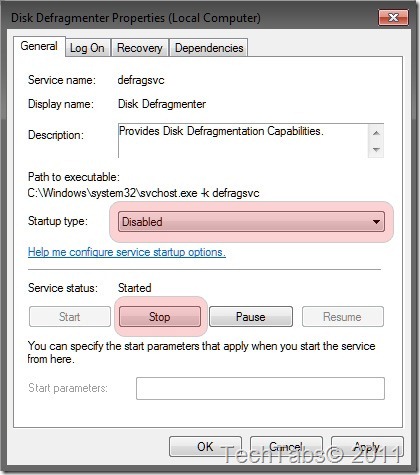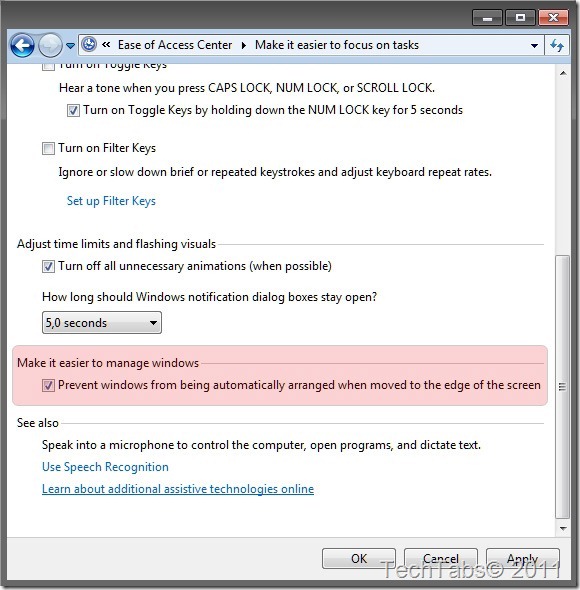Windows 7 have many features and services are mostly left untouched, and they sometimes use a lot of ram and the system stats to lag.
You can stop / Disable these unwanted Features and Services easily.
_________________________________________________________________________________________
Disable the Aero Theme on Windows 7
- Right Click on your Desktop and select Personalize click the Window Color Tab.
- Uncheck the Box saying Enable Transparency and then click on Open classic appearance properties for more color options.
- Then a window will open up. Apply a Standard theme from it.
Disable the Unwanted Visual Effects
- For this right click on Computer and select Properties from the right click menu.
- Click on Advanced System Settings from the left pane to open up the System Properties window.
- Select the Advanced tab from it. Then Under Performance click Settings . Choose Custom: Options From it.
- Now un tick all the options and select only the last four options
- Now just logoff your system and logon again.
______________________________________________________________________________________
Disable Unwanted Startup Programs
Many programs have components that start when Windows starts and run in the background. While some of these programs are necessary (Like antispyware programs), you will find that others may not be necessary. (Like Messenger Programs).
- Press [Win] + R or take the RUN option from the start menu.
- Now type msconfig in there and press Enter Key to open up the System Configuration Window.
- In the System Configuration window, the Startup tab shows all the programs that are scheduled to start with Windows. Resize the columns so that you have a good view of the name and manufacturer.
- Go through each item, clearing the check box for programs you don’t want to start with Windows.
- Click OK, and then restart the computer.
Disable the Unwanted Services
It is more safe to set the following services to manual rather than disabling them. This is because when some times if windows needs a service windows can start it by itself if and only if it is set to manual. If you set it to disabled Windows 7 cannot start the service by it's own.
To open up the Services Window:
- Click Start.
- Select Control Panel.
- Double click Administrative Tools.
- Double click Services.
or
- Press [Win] + R or take the RUN option from the start menu.
- Now type services.msc in there and press Enter Key.
To disable the Unwanted Service:
- Scroll down and highlight the service you want to adjust
- Right-click on it and choose Properties
- Click the stop button.
- Select Disable or Manual in the Startup Type scroll bar.
Services to Disable:
- Application Experience
- Computer Browser (If your PC does not connect to any network)
- Desktop Window Manager Session Manager (If you don't want the aero effects)
- Diagnostic Policy Service
- Disk Defragmenter
- Distributed Link Tracking Client
- IP Helper
- Offline Files
- Portable Device Enumerator Service
- Print Spooler (If you do not use Printer)
- Protected Storage
- Remote Registry (You can safely disable it for more Security)
- Secondary Logon
- Security Center
- Server (If your computer do not connect with any network)
- Tablet PC Input Service
- TCP/IP NetBIOS Helper
- Windows Defender
- Windows Error Reporting Service
- Windows Media Center Service Launcher
- Windows Search (If you rarely use Windows Search feature )
- Windows Time (If you do not want to synchronize system time with internet time automatically)
_________________________________________________________________________________________
Disable the User account control (UAC) Feature:
- From the Control Panel open the User Accounts and Family Safety
- Click User Account.
- Click the User Account Control settings link.
- Now just Drag the Slider towards Never Notify.
- Click OK and Reboot your system.
Disable UAC With a Registry Hack:
Press [Win] + R or take the RUN option from the start menu.
Now type regedit there and press Enter Key to open up the Registry Editor Window.
In regedit go to HKEY_LOCAL_MACHINE\SOFTWARE\Microsoft\Windows\Curr entVersion\Policies\System
In the right pane, right click on EnableLUA and click on Modify
Change value to 0.
* UAC Enabled: 1
* UAC Disabled: 0
_________________________________________________________________________________________
Turn off Unused Windows 7 Features
There are many feature in windows 7 that we often don't use.
Disabling these unused features in Windows 7 will really help in speeding things up.
- Open up Programs and Features from Control Panel.
- Click the Turn Windows features on or off from the left pane.
- Now uncheck all the Feature that you don't use in Windows 7 [e.g. "Games"] and restart the system for the changes to take effect.
_________________________________________________________________________________________
Disable the Aero Snap features in Windows 7
Information:
Aero Snap will help you to maximize, minimize and resize the windows just by dragging and dropping it into the screen corners.
Instructions:
- Open the Control Panel and double-click on Ease of Access Center icon.
- Now click on the Make it easier to focus on tasks seen at the bottom in there
- Now tick the check box saying Prevent windows from being automatically arranged when moved to the edge of the screen.
Note: After you disable Aero Snap Feature, you won't be able to use some of the new Windows 7 keyboard shortcuts used to move the active window around the screen[s], e.g. Win+Left Arrow, Win+Shift+Right Arrrow, etc. See the "Windows 7 Keyboard Shortcut List" section below for more useful shortcuts.
Make your Windows 7 Faster by these tricks…
- TechTabs
- TechTabs